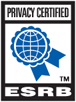How do I add or update my credit card?
Follow the instructions below to add a new card or if you need to update the information for an existing card on file (e.g. new billing address).
Add a Credit Card
- Go to Account Management
- After logging in with your username and password, click on Payment Sources.
- Click on the Add Payment Source.
- Fill out the credit card form. Make sure that the information you give us matches what your bank or credit card provider has on file. Once completed, click on Continue.
Update an Existing Credit Card
- Go to Account Management
- After logging in with your username and password, click on Payment Sources.
- Over the correct payment source, click the Edit button.
- Fill out the credit card form. Make sure that the information you give us matches what your bank or credit card provider has on file. Once completed, click on Continue.
NOTE: If you have a long street address, fill out only the house number and first word of the street name in Billing Address 1, then leave Billing Address 2 blank.
Change the Credit Card used for All Access
Check here to change the payment source used for All Access
Remove a Credit Card
Read this article if you want to remove a payment source instead.