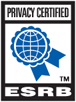What are the common/top issues in PlanetSide 2?
IN-GAME ISSUES
Deleted Characters
- Please take the utmost care when deleting your character.
- If you delete the wrong character customer service will not be able to restore it. Deleted characters are unrecoverable, if a character is deleted the only option is to start a new character.
Name Changes
- If you wish to change your character's name you will need to purchase a rename token from the Depot.
- Please be aware that if you choose a character name that violates our naming policy it will be changed to a random name. If you dislike the name you are given you will need to purchase a rename token.
- Do not pick an outfit name that violates our naming policies.
- If your outfit has a name that violates our naming policies we reserve the right to summarily disband the outfit with extreme prejudice. We may also change the name of the outfit, but that is an unlikely outcome. In the off chance we do change your outfit's name, it is final, and you will need to reform your outfit if you dislike the name chosen for you.
Outfit Leadership
- Customer service cannot assist in changing the leadership of a outfit. At times all the outfit leaders may stop playing. If that happens we suggest you try to contact your leaders outside of the game or to simply make a new league.
Accidental Purchases and Buyer's Remorse
- Customer service cannot assist with any purchases that have not failed. If you succeed in purchasing anything; a weapon, character slot, camo, etc., you are stuck with that item.
- Review your purchase before you confirm it, and research what you are purchasing before finalizing the purchase to be 100% sure you are getting what you want.
ACCOUNT AND BILLING ISSUES
Missing Claim Items
Are you sure? Because everything is granted automatically! You can equip boosts from the menu screen and access your guns and vehicles from the
consoles. Contact Support if you really are missing your items.
Account Password must be repeatedly reset
If when logging in you are repeatedly told to reset your password, please contact Account and Billing Support.
TECHNICAL ISSUES
LaunchPad: Error 11001
This error may appear when opening the LaunchPad if Proxy Settings are turned on in Windows Internet Options. Use the following steps to disable them:
- Open the Control Panel and click on Internet Options
- Click the Network tab at the top of the window
- Click on the "Lan Settings" button at the bottom of that window
- Uncheck "Use a proxy server for your LAN" and click OK
- Click OK again to exit the Internet Options window
- Run the game by right-clicking the PlanetSide 2 launch icon and selecting "Run as Administrator" from the menu that appears
LaunchPad: Error 4-404
This error on the LaunchPad indicates that the login servers are currently experiencing issues. These issues may happen periodically and should be
resolved within a few minutes.
Cannot Login / Stuck at Load Screen / New Character Missing
The login servers are currently experiencing higher than average load, which can cause recently created characters to not appear, loading screens to
appear stuck, and long login times. We are working on a fix to get everything back up and running as quickly as possible. Thank you for your patience.
"LaunchPad Not Supported" / Cannot Press Play
Some players may be unable to press Play on the LaunchPad to enter the game. This is due to the use of an older version of the launcher that is no longer supported.
If given the option, clicking "upgrade" will download the updated installer. When running this installer please choose Reinstall/Repair to correct the issue. If this is not an option, select "Install A New Copy" and select the folder where your game is currently located. This should prevent you from downloading a duplicate client.
Steam Validate Files Feature
Steam users, please avoid using the Steam Validate Files feature for PlanetSide 2. Steam's Validate tool does not properly calculate what needs updating
and could potentially delete up to 3GB of files that you will then need to re-download.
If you feel your game assets are damaged or corrupt you should only use the DBG LaunchPad's Validate Game Assets feature. You can find it by clicking
the gear button on the left side of the LaunchPad. This function will accurately ensure that all of your game data files are intact and up to date.
"Error: The downloaded file is incomplete or was corrupted"
If you receive this message while trying to install the game, you may need to clear the cache settings for the LaunchPad. To do this, go to the
launchpad.libs folder in your PlanetSide 2 directory and delete the launchpad.cache folder then try accessing the game again.
If that does not resolve the issue the launcher may have been corrupted and will need to be repaired before it will work correctly. You can repair the
launcher with the LaunchPad setup file from this link.
Error 123
There is a problem accessing the game files. Make sure that launchpad.exe, awesomiumprocess.exe, and planetside2.exe are added as exceptions to any
antivirus or firewall programs you are running. If you downloaded the game from Steam on a previous version of Windows, make sure that the Steam file is
moved from the "C:\Windowsold\Program Files (x86)" folder to "C:\Program Files (x86)".
Windows XP 64 Bit with an NVidia Video Card
We are aware of an issue that causes Windows XP (64 Bit) users to crash if they aren't using the specific GeForce R300 supported driver for their video
cards.
GeForce R300 Driver
If you don't know whether your Windows is 32 bit or 64 bit, chances are it is 32 bit and this does not apply to you.
FPS (Frame Rate) Issues
If you are experiencing sharp drops or consistently low FPS, you may simply need to optimize your PC for running PlanetSide 2.
Windows 8: Game window not launching / USB attachment issue
Game controllers and headsets connected via USB are causing conflicts with the game window launch process. Disconnect any USB controllers and/or
headsets and restart the computer, then launch the game again. This should take care of most Windows 8 launching issues that are not connectivity
related.
Current minimum and recommended system specs
If the game just can't seem to get off the ground it may be because your machine doesn't meet the current minimum specifications to run PlanetSide® 2.
Check the Recommended System Specs here to make sure it can handle the epicness.
Game crashes or freezes
If the game suddenly freezes or crashes to desktop, or you receive the message “PlanetSide 2.exe has stopped working,” any of several different things
may be happening. Run through the list below until the game launches and runs properly.
- If the game crashes and gives you an error message, refer to our list of the most common game errors here.
- Verify that DirectX is up-to-date. Download the latest version here (external link).
- Verify that your machine has the minimum required RAM to run the game. Check the minimum system specs above.
- Validate the game’s assets. Open the LaunchPad and click on the Wrench icon in the lower left. Select Validate Game Assets and click Validate. The program will run through a check of all of its files. If any are corrupted, Uninstall and Reinstall the game from the same menu.
- Right click the launcher setup file (launchpad.exe) and select Run as Administrator to install the game.
- Make sure the folder you are installing the game to is not set as "Read Only".
- Make sure that launchpad.exe, awesomiumprocess.exe and planetside2.exe are added as exceptions in any Firewall/Antivirus program(s) you are currently running. ((Check here for the steps to allow exceptions. ))
- Certain antivirus programs must be disabled completely before the game will be able to run. ((They can then be re-enabled once the game has started. Find instructions on those programs here.))
- Uninstall and reinstall the client via the settings menu of the LaunchPad.
- If running Windows 8 and using a gamepad or controller, see the Windows 8 error above.
- If trouble persists, please contact Customer Support.
Internet proxies
Optimize the PlanetSide 2 gaming experience by bypassing any HTTP Internet proxy software when installing and playing the game. Do not disable these
programs completely. Simply adding exceptions for PlanetSide2.exe and LaunchPad.exe should provide a more seamless entrance and alleviate additional
overhead and hiccups during game play.
Servers locked
If you get a message when trying to access a server that the servers are locked, that's because they probably are. Check the server status information
at the top of the forums for updates on current and upcoming server locks.
Data Execution Prevention (DEP) Must Be Enabled
"This program must run with data execution protection (DEP) enabled. You cannot turn off DEP for this program." If you receive this message when trying
to launch the game, follow the steps below.
- Open the Control Panel and go to System and Security.
- Click on the System tab, then click Advanced System Settings.
- Under Performance, click Settings.
- Go to the Data Execution Prevention tab and click OK.
- Close the System window and try the LaunchPad again.
PlanetSide 2 crashes internet service
This is a known issue with CGD24G, CGD24N and CGD3000 wireless cable gateways. This often occurs when doing any actions that require groups or joining
chat channels. The router disagrees with the traffic and reacts by power cycling itself, cutting off the user's internet and crashing the game. This issue can be avoided by disabling voice chat. Please report this problem to the manufacturer and check the device for any firmware updates.
"G" ERRORS
Game Error G10
This indicates that one or more of your game files may have become corrupted. Visit the Game Error Codes page for more information.
Game Error G22
This indicates a simple connection issue. Please try these troubleshooting steps to resolve the problem. Contact Support if you can't fix the problem
using these steps.
Game Error G25
This is a very common error and indicates that there was an issue accessing your video card. Update your video card drivers from the manufacturer's
website. If that doesn't work a new video card may be needed. Find out your video card details by entering "dxdiag" in Run Commands.
Game Error G37
This indicates a connection issue with the Login Server. Please try these troubleshooting steps to resolve the problem.
Game Error G99
There is an issue connecting to the login server. The servers may be down for maintenance or game updates. Please wait a few minutes and try again a
little later. Be sure to check the forums for announcements on planned server shutdowns and estimated downtimes.
If there has been no notification of a server shutdown, validate your game files from the LaunchPad and make sure that Planetside 2.exe,
awesomiumprocess.exe and launchpad.exe are all set as exceptions in your firewall/antivirus program(s).