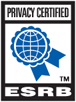How to create system and network information files
Often times a Technical Support Representative (Tech) will ask for a few files that tells him more information about your computer. With these files, a Tech will be able to tell if your computer is capable of running the game or if something is blocking your connection. Use the following instructions when asked to gather these files.
How to Create the DXDiag File
- Press the Windows Key and R on the keyboard.
- Type "dxdiag" in the box and press enter.
- Click on Save All Information.
- Make certain that "dxdiag.txt" is in the File Name: box and that the file will save to your desktop.
- Click on Save.
- Click on Exit.
How to Create the MSInfo32 File
- Press the Windows Key and R on the keyboard.
- Type "msinfo32" in the box and press enter.
- Click on File.
- Click on EXPORT.
- Type "msinfo32" in the box.
- Click on the place you want it to save to "We suggest Desktop"
- Click on SAVE.
- The msinfo will then save as a text file to the place you requested.
- You can close the window now.
Please make sure to attach both files to the ticket as well as the one below.
How to Create the NetInfo File
Please note that this process can take up to 30 minutes to complete, and the last step in the process is the most crucial. Please do not force the scan to quit. Let it return you to the command prompt naturally.
For Windows 8 and 10
- Go to Start > Type "Command Prompt" right-click the Command Prompt and select "Run as administrator"
- Windows 8 - Press the WINDOWS and X keys together and then click on Command Prompt (Admin). Click Yes to the User Account Control message that appears.
- Copy and paste the below commands into your command prompt.
- ipconfig /all > c:\netinfo.txt
- tracert lpj.daybreakgames.com >> c:\netinfo.txt
- pathping lpj.daybreakgames.com >> c:\netinfo.txt
These commands will not output to the command prompt, they will create a file named c:\netinfo.txt
For Windows 7, XP, VISTA.
- Press the Windows Key and R on the keyboard.
- Type cmd in the box and press enter.
- At the command prompt type ipconfig /all > c:\netinfo.txt and press enter.
- Once the command prompt returns type tracert lpj.daybreakgames.com >> c:\netinfo.txt
- Once the command prompt returns typepathping lpj.daybreakgames.com >> c:\netinfo.txt. This step can take up to of 15 minutes to complete.
- Type exit and press enter.
Make sure to run each command one at a time. Because you are outputting to a file, it will appear as though nothing is happening for a while, especially on the second and third commands. Make sure you wait for the cursor to pop up again and allow you to type before proceeding to the next step. Once complete, please attach the file c:\netinfo.txt to this ticket.