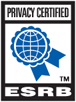How do I do a clean boot on my computer?
Starting your computer under a clean boot will prevent any extra programs from interfering with the game. This is a troubleshooting technique that will remove all running programs, including active security software, and we do not recommend leaving your computer in this state for very long. Once the game works correctly, please re-enable the security software that protects your machine.
Windows 8/10
- Navigate to the Desktop by clicking on the desktop tile from the Start screen.
- Once on the desktop screen, press the Windows and R keys simultaneously to launch the Run command box.
- In the Run command box, type MSCONFIG.EXE and hit Enter.
- Once the System Configuration window opens, go to the General tab and select the Selective Startup button.
- Uncheck the Load Startup Items option.
- Go to the Services tab and check the Hide all Microsoft services option.
- After that, click the Disable All button at the bottom.
- Go to the Startup tab and click Open Task Manager.
- In the Task Manager window, go to the Startup tab.
- One-by-one, right click each startup program and choose Disable.
- When you are done, close the Task Manager.
- Back in the System Configuration window, click OK
- Click Restart in the new window to clean boot your computer.
For more instructions or help with a different version of Windows, Click Here
You can read more about clean boots from Microsoft's website by Clicking here