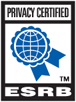How do I enable enhanced logging in Z1BR?
To activate enhanced logging for troubleshooting purposes in working with Daybreak Support, please add the following to the bottom of your UserOptions.ini file.
[Logging]
Address=
FileLogLevel=5
LocalLogLevel=5
After adding this lines, saving the UserOptions.ini file, you should start the game and play normally. This will create additional logs in your Z1BR folder in a folder named "Logs".
When the condition occurs again that you are attempting to troubleshoot with support, exit the game (unless the game has crashed or exited already) and zip up the entire "Logs" directory and attach that file to your support ticket. It is important to do this before starting new game sessions as some of the logs will be overwritten each time you start a new session.
Note: You may notice additional Lag/Low FPS with the enhanced logging on, and the logs will take up more hard drive space. Once you have successfully collected the information in the logs, you can remove those lines, save your UserOptions.ini file and play as normal.
Having trouble locating the UserOptions.ini file?
- Open Steam
- Right click Z1BR
- Select Properties
- Choose the Local Files tab
- Choose Browse Local Files