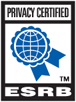In-game Chat Commands
**HINWEIS: DAS SPIEL UND DER TECHNISCHE SUPPORT SIND NUR IN ENGLISCH VERFÜGBAR**
EverQuest players can open or join as many as 10 chat channels above and beyond the pre-created channels. The commands and discussion below only apply to these player-created channels, not to the game-wide channels such as /ooc or /shout.
These are a few of the terms used to describe the chat channel functions:
[] = optional parameters, = required parameters
= [:]
= [,...]
This means that any place below where it lists you can use the with the password after it (don't forget the colon between the two), or just the channel name where no password is in use. And any place it lists you can use a series of separated by commas.
For example: /chat set Voxraidleader:seekrit, Voxraidgroupleader:notsoseekrit, Voxraidgeneral That would set three channels (Voxraidleader, Voxraidgroupleader and Voxraidgeneral), two with passwords (seekrit and notsoseekrit).
Here is a list of the commands available for using chat channels. After that we'll give a few examples.
Note: Chat channel names are not case sensitive. You can use all lowercase letters if that makes it easier. The exception is creating channels. When you create a channel it will retain the capitalization you use when that name is displayed. But for any other use in the commands below you can use lowercase letter.
CHAT SYSTEM COMMAND LIST:
/chat set Makes you a member of all of the channels listed. You will be joined to those channels in the order listed (see /join below for details on what 'joining' a channel means). This will remove you from all previously joined channels. If you just want to join a new channel, use the /join command
/join Allows you to join the channel or channels listed. If the channel does not yet exist it will create the channel and you will be added as a moderator for the channel (see below for moderator commands). Note: You may use spaces when creating a channel. But when the channel is created those spaces will be removed. So if you "/join fluffy bunny" the channel created will be "fluffybunny"
/leave This will remove you from the channel. Note: You must specify a channel, either by name or by number, or the command will fail
/leaveall Removes you from all channels
/list [channel] Using this command without the [channel] parameter will list all of the channels that you are joined to, the channel number, and will give a numeric value for the number of people in that channel. The channel number is specific to individual users, so two people in the same channel may not have the same channel number for that channel. Using the command with a [channel] parameter will list the members of the channel by name.
/announce [on | off] Toggles on and off the announcements heard when people join or leave channels. This is set OFF by default.
/chat <#> Sends the message to the channel named.
/<#> Sends the message to the chat channel number listed. You can discover the number of the channels you are joined to by using /list. If no channel number is specified the message will be sent to you first chat channel (whichever is your channel number 1).
/chat help Displays a list of chat channel commands
CHANNEL MODERATOR COMMAND LIST:
/chat invite [channel] Sends an invitation to the specified character to join a the chat channel. If no channel is specified the character will be invited to join your first channel (whichever channel is your channel number 1). The invitation arrives as a text message. If the channel is password protected, the invited person can enter the channel only once without a password.
/chat grant [channel] Grants moderator privileges in the channel specified to the character named. If no channel is specified the character will be given moderator privileges to your first channel (whichever channel is your channel number 1).
/chat password [channel] Sets the password for the channel specified. If no channel is specified the password will be applied to your first channel (whichever channel is your channel number 1). Note: A password protected channel is the only type of channel that is semi-permanent. Such a channel will disappear after it has been empty for 24 hours. All other channels cease to exist once they are empty.
/chat kick [channel] Kicks the character named off of the chat channel listed. If no channel is specified the character will be kicked our of your first channel (whichever channel is your channel number 1)
/chat moderate [channel] Sets the specified channel to 'moderated' mode. This means that only those given 'voice' in the channel will be able to speak in that channel. If no channel is specified your first channel (whichever channel is your channel number 1) will be set into moderated mode. This is a toggle command, so if you execute this command a second time the channel will return to unmoderated status.
/chat voice [channel] Give the named character the ability to speak in a moderated channel. If no channel is specified the character will be allowed voice in your first channel (whichever channel is your channel number 1).
Note: A password protected channel is the only type of channel that is semi-permanent. Such a channel will disappear after it has been empty for 24 hours. All other channels cease to exist once they are empty.
Note for advanced users: /chat and / can be replaced with a semicolon ( ; ) in most cases.
ASSOCIATED COMMANDS:
Here are a few commands that you can use to make your chat channels even more friendly.
/autojoin Saves the channels listed and automatically ;sets you to those channels when you log in. This information is saved in your eqclient.ini file in the [Defaults] section as ChannelAutoJoin=. You can edit that setting in the file while out of game if you wish.
/usercolor See the section in this manual for a description of the use of this command. The following /usercolor numbers have been added to allow greater customization of your chat channels:
35 - Chat Channel Messages
36 - Chat Channel 1
37 - Chat Channel 2
38 - Chat Channel 3
39 - Chat Channel 4
40 - Chat Channel 5
41 - Chat Channel 6
42 - Chat Channel 7
43 - Chat Channel 8
44 - Chat Channel 9
45 - Chat Channel 10